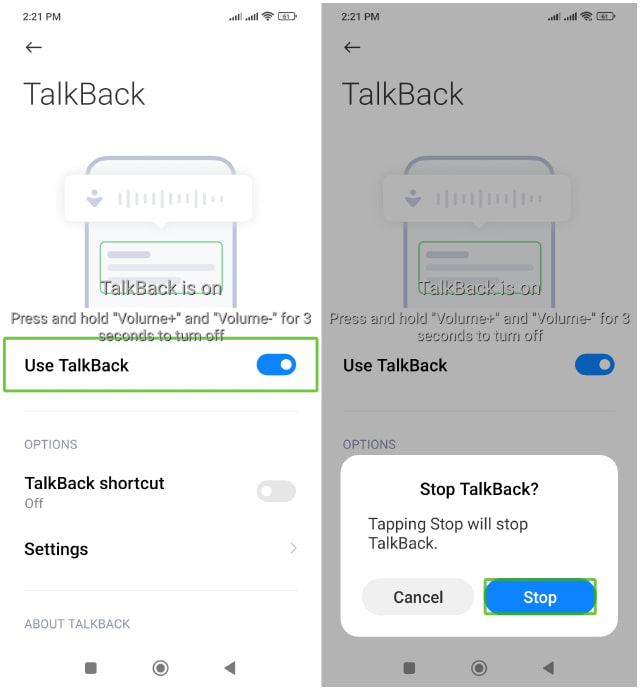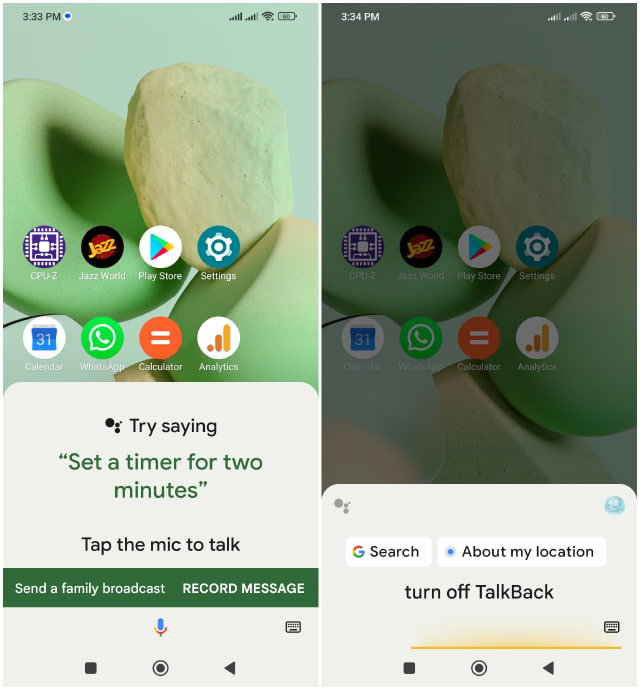It’s an accessibility feature made for the visually impaired to use the phone. With your newfound navigation limitations, it will be quite daunting to find out how to turn it off. Don’t worry though, there are multiple ways to turn off talkback on Android and below I have listed 3 easy ways to disable it.
1. Turn Off Talkback With the Volume Shortcut
In most cases, this will probably be the reason talkback got turned on in the first place. Talkback has a shortcut that can be used to both enable or disable it. This is probably the easiest way to disable talkback so I’ll start with it: All you have to do is hold both the volume up and volume down buttons simultaneously for 3 seconds. If successful, you’ll hear a sound, and the narrator will say “talkback off”. Unfortunately, this may not work for everyone as this shortcut can be separately enabled/disabled. If it’s disabled on your device, it may not work for you.
2. Disable Talkback From Settings
This is a sure way to turn off talkback, but it can be difficult to reach as navigation is a bit hard during talkback mode. For navigation, just remember that you first need to tap on something to select it and then double-tap it to open it. So to follow the below instructions, make sure you first tap on each option and then double-tap to open it. Go to phone Settings and open Accessibility here. On some phones, you might have open Additional settings first to access Accessibility. Here move to the Vision tab and open TalkBack.
Now tap on the Use TalkBack text to select it (don’t tap the toggle button). Once selected, double-tap on the toggle button. A prompt will come, just select Stop here.
This will turn off talk back and you can navigate normally.
3. Use Google Assistant to Turn Off Talkback
If you have Google Voice Assistant enabled on your phone, then that is another good option. If you are already used to using the assistant, then it’s much faster than the volume keys shortcut and easier than using the settings. All you have to do is open the assistant using your preferred method. For most people, that will either be using the “Hey Google” voice command or pressing the assistant button available on some phones. Now just say “Turn off talkback” and the Google Assistant will turn it off.
Final thoughts
I personally had a very bad experience with talkback when I accidentally activated it. I knew where to turn it off in the settings but didn’t know how to use the talkback. So after a bunch of “why isn’t it working”, I understood I need to calm down and tap slowly. Do share your experience with the talkback function and how you turned it off.