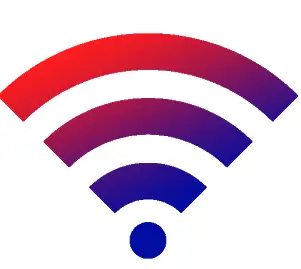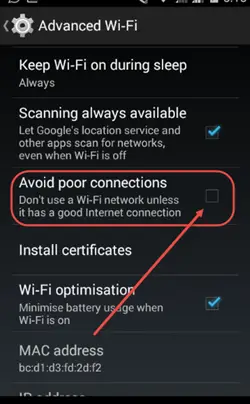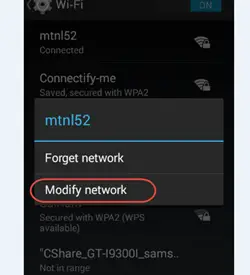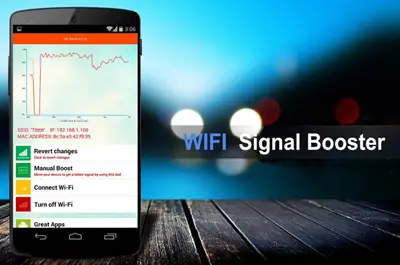Always Avoid Poor WiFi Hotspots
Under the Advanced section of WiFi, there is an option to ignore the WiFi hotspots with weak signal. This will help you to connect with the best or avoid the unstable Hotspots available at your location. Moreover the Hotspots with weak signals are prone to use more battery from your smartphone and keep on breaking the internet connection again and again.
Update the Firm, in case of Custom ROMs
If you have recently flashed your smartphone to put a new ROM then obviously, the bootloader has been unlocked and now OEM is not in direct touch with the updates which should be available on your Android smartphone. In this case, you should make sure that the firmware or Radio on your Android smartphone is being updated from time to time, else there are good chances that it will not be able to even detect few of the Hotspots.
Use Google DNS IP Address
If you have been facing a problem that though the hotspot signal strength is quite high but still the internet connection over that hotspot is unstable. For Instance, the browsing on your smartphone is really slow but whenever you try to download anything then the speed is quite fast. Under such situation try to change the DNS IP of the internet connection. It can be done by doing a long hold over a certain WiFi hotspot, to which you are already connected. The, you will see an option named “Modify Network”. After that, choose the option of IP setting to Static from DHCP and enter the DNS IP address as ‘8.8.8.8’. This DNS is highly stable and will definitely help your internet connect to get smoother.
Choose the Cases and Cover wisely
In order to get the best cases for our smartphones, we ignore the kind of material which has been used to manufacture them. In case, the cover of your smartphone is made of any metallic material, there are good chances that it will block the WiFi singals being received by your smartphone. To check that install the Speed Test application from Google Play Store and check the Internet speed on your smartphone with the case and without the case. If there is wide difference in the results then you need to throw that cover away (no offense though).
You can use Apps to improve WiFi connection
There are many applications available on the Google Play Store, known by the name of ‘WiFi Signal Booster and Easy Analyzer’, which claim to increase the WiFi connection strength thereby increase the internet speed also. Though, these methods are not reliable but many users still debate about its usage.
Conclusion
So, these were the 5 tips which can help you to improve the quality of internet connection using a WiFi Hotspot in Public or at your home. However, to summarize everything if none of the tips mentioned above works then, install an application called Connectify-Me on your laptop, which will help you to create a virtual Wireless adapter, which in return will create another hotspot. This hotspot will share the internet connection of your laptop with your smartphone. Let us know if you face any problem while understanding any one of them and even if you have a better suggestion regarding this common problem.