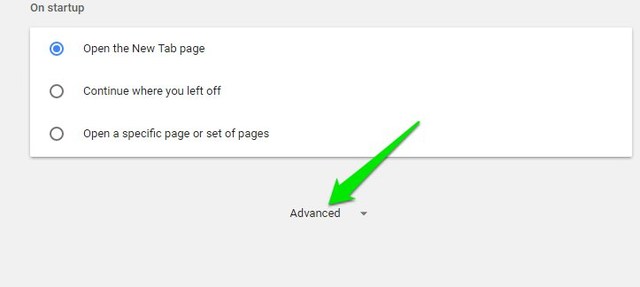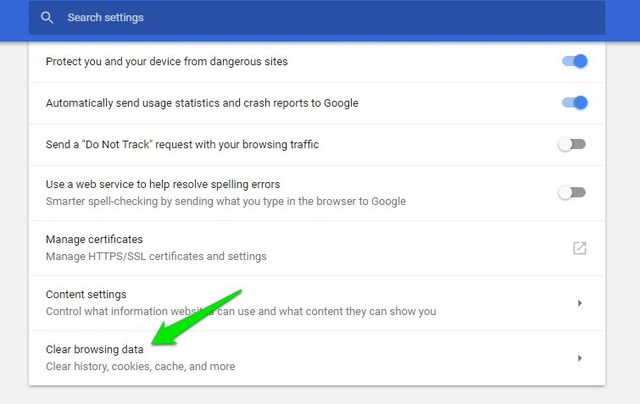If you are suffering from Google’s suspiciousness, then I feel your pain. As a tech writer, I have to research a lot, and frequently Google halts me to confirm I am a human. To fix this annoying issue I have done some experiments, and so far Google hasn’t asked for authentication for a few months now. Let’s see if those fixes work for you as well.
Delete cookies
Usually, answering the authentication request is enough to keep it at bay for a while. However, if you are frequently being asked — like after every search — then deleting cookies should make it go away. It seems Google somehow uses cookies for detecting bots, so if you delete the cookies it will stop thinking you are a bot (at least for now). I’ll be using Chrome to demonstrate how to delete cookies. If you have a different browser, here’s an article on how to delete cookies on other browsers. Note: Deleting cookies will force you to log in to websites again and some other website data may be deleted as well, such as items in a shopping cart. Make sure all your data is stored safely, before deleting cookies. Step #1: Click on the top-right menu and select “Settings”.
Step #2: Now scroll down and click on “Advanced” to open advanced settings.
Step #3: Scroll further and click on “Clear browsing data”.
Step #4: Select “Cookies and other site data” option and deselect all the others. Afterward, click on “Clear Browsing Data” to delete all the cookies.
After deleting cookies, try searching again and Google should not disturb you.
Don’t use a VPN
Many a time I faced this authentication issue while using a VPN and messing with LinkedIn profiles. While using a VPN Google is extra careful as most bot users try to hide their tracks using a VPN. If this is happening to you while using a VPN, then it’s probably because of the VPN. Try turning it off and see if it helps. It’s not a reliable solution as you may need a VPN, but it is an issue you should be aware of. Check other solutions here for a permanent fix.
Change your IP address
Google might have marked your IP address as suspicious, which is why you are getting authentication request frequently. Changing your IP address might help as well. Most users have a dynamic IP address, which isn’t hard to switch. But if the below instructions don’t change your IP, then you might have a static IP and you must contact your ISP to get it changed. Note: The below instructions are for Windows PCs only. Step #1: Type what’s my IP in Google search (if it’s usable) to see your current public IP. You can use any search engine to do so. Record this IP address somewhere so you can later confirm if it is changed or not.
Step #2: Press Windows+R keys and type cmd in the Run dialog to open Command Prompt.
Step #3: Now type “ipconfig/release” and hit Enter. The process will take a few seconds to complete.
Step #4: Once the process completes, type “ipconfig/renew” and hit Enter.
This will renew your IP address and it should be changed. You can go through step #1 again to confirm.
Disable Google Web and App activity recording
This is a rather bold step and it will stop Google from recording your searches and providing custom results. However, after disabling it, Google hasn’t asked me to authenticate yet. I think Google uses this recorded data to look for bots. Overall, it’s a good long-term solution to keep Google authentication of your way. Note: You don’t have to do this as it’s an experiment that seems to be working for me. There is no reliable proof that Google actually uses this data to look for bots. If you are ready to disable activity recording, then go to this Google Activity Controls page and log into your Google account. Now click on the blue toggle button next to “Web & App Activity” to disable it.
Make sure your PC isn’t infected
If the authentication requests are too frequent or Google isn’t letting you use the search engine, then your PC might be infected. There are many types of malware that hide in the background and send numerous requests without the user finding out (for a DDoS attack, maybe). If Google finds out, it could block you or ask for authentication. These types of malware are usually very open, and an antivirus program can easily catch them. Simply run a virus scan with a good antivirus program (Like Avast) and it should be able to detect and delete such malware.
Don’t use Google Search for extensive research
After doing everything above, if Google still thinks you are a bot, then it’s probably because of your search pattern. You might have to do extensive research often or need to do repetitive tasks, which makes Google think you are a bot. You can’t make Google change its filters, so your best bet is to switch Google to a different search engine when you need to do particular research. Both Bing and DuckDuckGo are known for having less strict filters for bots. Although, I’ll recommend you use DuckDuckGo as it has some reliable privacy protection features.
To conclude
It can be really annoying to be called a bot when you are manually doing everything. I also must agree that Google’s new image recognition puzzles are way more annoying than the regular captchas. However, the above methods should be able to prevent authentication requests or at least decrease their frequency. If you have any questions or would like to share your thoughts, shoot away in the comments below.