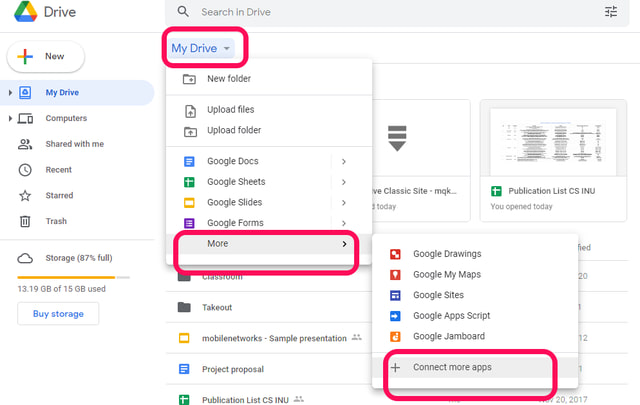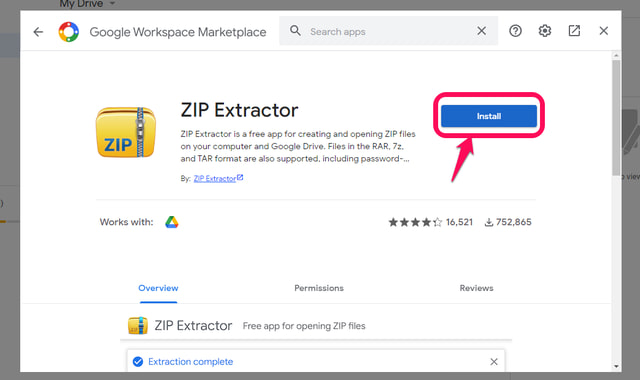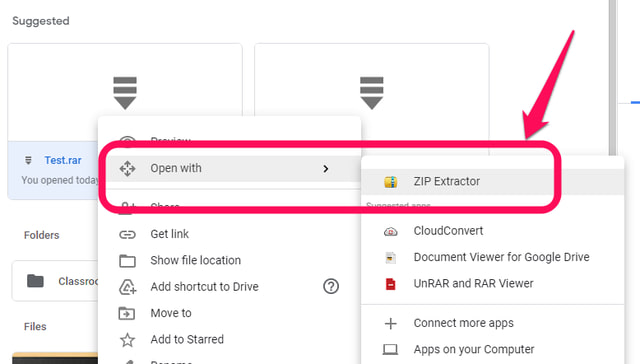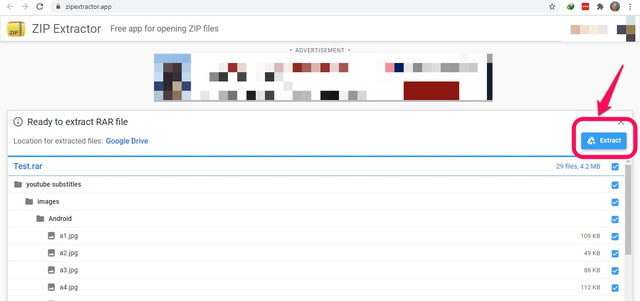By default, Google Drive will let you see the contents of the zipped folder, but you cannot open the files inside it as they aren’t unzipped. To open these files and view their contents the users are forced to download these files to their local hard drive and process them locally, which is not convenient. Thankfully, you can do unzip the folder right inside Google Drive with the help of a third-party app. In this article, I will show you how to install and use an app called “ZIP Extractor”, which makes it possible to open zipped files and folders natively in Google Drive. The app is available both on the Google Workspace Marketplace and as a Chrome extension. In this article, I will show its installation from the Google Workspace Marketplace. All you need is to just follow the below steps on a desktop computer.
Open zip files and folders in Google Drive using ZIP Extractor
Step 1:Open the Google Drive web app and click on “My Drive”. In the drop-down menu point the cursor to “More” and then click on “Connect more apps” to open the Google Workspace Marketplace.
Step 2: In the search box start typing “ZIP Extractor”. As you type the Google Workspace Marketplace will search for the required app. In the search results click on the “ZIP Extractor” app to select it, then click on the “Install” button and then on the “Continue” button to kick start its installation.
Step 3: Next select the Google account for which you want to perform the installation. Step 4: ZIP Extractor app will ask for your permission to connect to your Google Drive and access the files folders on it. To provide these permissions check the appropriate checkboxes and then click on “Continue”.
Step 5: After the installation is complete you will see a confirmation message at the end that the ZIP Extractor has been installed and connected to Google Drive. Click on “OK“ and then on “DONE”. Step 6: To use the ZIP Extractor app, navigate to a zipped folder or file in your Google Drive, right-click on it, then point the cursor to the “Open with” option, and then click on ZIP Extractor.
Step 7: The previous step will open the zipped folder and now you can proceed to unzip it by clicking on the “Extract” button in the top right.
Step 8: After a while, the extraction will complete and now you can open and view individual files inside the folder by double-clicking on them or you can also click on the “View Files” button which will let you explore the whole folder and open the files in a new tab.
Ending words
By default Google Drive does not support working with zipped files and folders. Therefore additional tools are required. ZIP Extractor is a trusted app and can be used for unzipping files and folders in Google Drive conveniently without the need to download them to your local drive. There are also other similar apps, but I have found ZIP Extractor to be the most reliable.