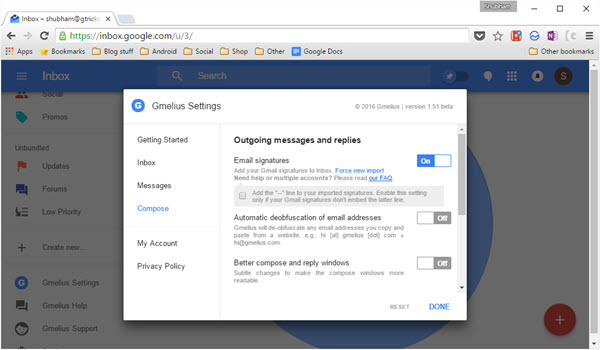Default Option for Email Signatures in Inbox
Google’s option to add signature is absolutely basic with no text formatting tools at all. For a simple text-based signature, you can click the little hamburger icon located at the top left corner and head into settings. Turn on “Signature”, type in the text and you’re done!
Adding Rich Text Signature from Gmail to Inbox
Now let’s move on to adding a rich text signature with links and formatted text. The easiest way is to copy it directly from Gmail. Go the Gmail and open the settings page. Under the general tab, find “Signature” section. First, make a signature if you haven’t already and copy it by selecting all and pressing Ctrl+C. Head over to your Inbox account and get in that Signature setting again, paste it there with Ctrl+V. Hit “Done” and You’re all set! You now have an attractive signature on your Inbox account too. While writing an email, you won’t get a preview of that signature, however, it will be added automatically once you send it.
Using “Gmelius” Chrome extension to importing Gmail signature and settings in Inbox
Gmelius is a free Chrome Extension which lets you perform some astonishing actions you couldn’t generally on Inbox. First of all, go ahead and install it from the Chrome store. Once done, Gmelius will add some new items in the left drawer of your Inbox account, tap the “Gmelius settings” and under the “Getting Started” tab, hit the “import” button which will basically, import all your Gmail settings and data including signatures to Inbox. Now, under the “Compose” tab, turn on “Email Signatures” and we’re done. You can even check the tiny box underneath the switch to add a dotted line with your signature.
Gmelius, however, is much more than just adding signatures. It lets you block email tracking tools option for which is available inside the “Messages” tab, you can display a new message counter through the Inbox settings, display a cleaner left drawer and more. It’s completely free of cost, give it a whirl and discover more. Do note that this extension is still in beta, as a result, there will be minor hiccups at times. Also Read: How to Add Social Icons to Your Gmail Signature. That was all, hope your problems for adding rich text signature on Inbox is now resolved.