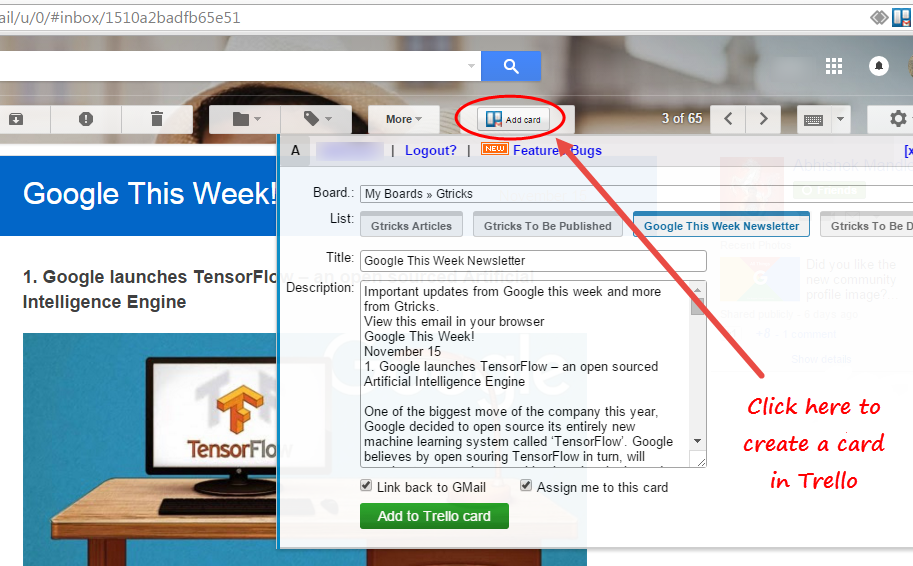It is possible to create cards in Trello just by writing or forwarding an email to Trello from your Gmail account. You can update your daily task from Gmail itself and share it directly with your team in Trello.
How to create cards in Trello with Gmail
Follow these steps to create cards in Trello from Gmail-
Log in to your Trello and select the board in which you want to email cards. Open the menu in the right side bar and select “Email-to-board settings”. Trello will generate an email address for the particular board. Use this email ID to send or forward mails to create cards. You can select the list and position in which the cards will appear in your board. You can even email yourself the email ID generated to send mails.
When you create a card in Trello using this method the ‘Subject’ of your email becomes the ‘Card Tittle’, the body of the email becomes the ‘Card Description’ and the Attachments of the mail will be attached to the cards. To create labels, add in the subject #labelname, #labelcolour or #labelnumber. Use underscores between words if your label contains two or more words. To add members, type @username in the subject. If you add other members Email address in “to” or “CC”, they will be added as members. Each card has got its own email ID. Send mails to it to add as ‘comments’ in the card. If you want to create the cards in Trello with Gmail more easily, then use these online tools available to get your work done-
GMail to Trello is free integration tool for directly creating Trello cards within Gmail. Once you install the extension from Chrome store, it will add an “Add Card” button on top of the mail. Click there and a window will open showing your boards and the lists in which you want to create the card. Hit “Add to Trello Card” and your card is created in no time. 2. Zapier
Zapier is an online tool to connect the apps you use. Use your Gmail and Trello account to create a zap. You can quickly create cards using the mails received in Gmail directly to your preferred board. You need to select a ‘Trigger’ and select the resulting ‘Action’. For example, if you set the trigger to “New starred email” and the action to “Create a new card”, then as soon as you star a email, the zap will generate a new card in Trello. Sign-Up and Zapier will automatically sync your accounts and let you connect your workspace. Using Trello with Gmail will make your work easier, faster and more productive than before. We recommend you to use the proper way to create cards by sending emails to the email ID generated for your board because it is better not to consider any third party extension. If you are working with private data, then it is better to use official way as third party tools can sneak in and read your data. The original way is always guaranteed to work even if it takes more time than other tools. If you want the work to be done fast, then consider using the online tools available.