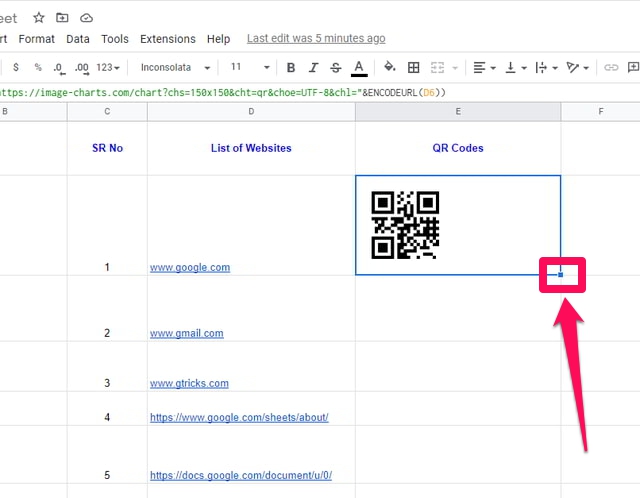In this article, I will show step by step how can you create QR codes for a bunch of different websites using Google Sheets. I will be using the “image()” function of Google Sheets for this purpose. The generated QR codes can be circulated by pasting them on other websites or printing them on paper for promotional and advertisement campaigns. QR codes can be scanned by an Android user using the “Google Lens” app or third-party QR scanner apps on Google Play. To generate your QR codes, in Google Sheets, just follow the following steps.
Creating QR codes in Google Sheets
Step 1: Launch Google Sheets and start with a blank sheet. Step 2: Prepare three columns by the names of “SR No”, “List of Websites” and “QR Codes” in columns C, D, and E respectively. Fill in the web addresses of your desired websites in column D as shown in the reference figure.
Step 3: Adjust the cell sizes accordingly to hold the serial numbers, web addresses, and QR codes, respectively. Step 4: Copy this code excluding the first set of quotes ” =image(“https://image-charts.com/chart?chs=150×150&cht=qr&choe=UTF-8&chl=”&ENCODEURL(D6))” “, paste it in cell E6, and press the “Enter” key on your keyboard.
Step 5: If all goes well, you will see that a QR code has been generated for the first websites in cell E6. If you see an error instead of the QR code, then recheck that the format of the formula in step 4 has been precisely pasted and that the related cell references are accurate. Step 6: After successfully generating QR codes for the first website, you can generate QR codes for the rest of the websites in your list by copy-pasting the formula in cell E6. Step 7: To do so, select cell E6 and pointer your mouse pointer to the small blue square at the bottom right of the cell highlighter (blue box). You will notice that your mouse pointer will change into a black plus sign. Step 8: Press your left mouse button, and without releasing it, drag the cursor down till the end of the last data item in column D.
Step 9: That’s it, you will notice that QR codes have been generated for all the websites in column D.
Ending thoughts
QR codes have the capability of storing a variety of information, not just web addresses. But they give users a convenient way of visiting different websites without the need for remembering and typing their respective website addresses, especially when using a smartphone. In this article, I have shown step by step how QR codes can be generated in a few easy steps in Google Sheets for different websites. It is important to note that QR codes might pose a security risk and might point to malicious websites. Therefore, extreme care is highly recommended, when scanning QR codes randomly from unknown and untrusted websites.