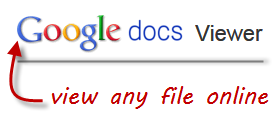Many people who browse the Internet have come across files that cannot be viewed within the browser of their choice. For instance, in browsers like Chrome, files such as Microsoft Word, Excel, and PowerPoint cannot open in the browser and have to be downloaded and viewed using the respective applications. This can become tedious since downloading each file can clutter one’s storage space. Also, some users may not have the necessary application to view the file such as when trying to view it on a public or work computer. Well, you can do away with the frustration with the Google Docs Viewer. The viewer allows you to view various popular file types without having to download the files. It has been mainly used to display one’s documents to users without Google Docs accounts with a link. However, the Google Docs Viewer has been expanded to support over 15 different file types, listed below: • Microsoft Word (.DOC and .DOCX) • Microsoft Excel (.XLS and .XLSX) • Microsoft PowerPoint (.PPT and .PPTX) • Adobe Portable Document Format (.PDF) • Adobe Photoshop (.PSD) • Adobe Illustrator (.AI) • Apple Pages (.PAGES) • Tagged Image File Format (.TIFF) • Scalable Vector Graphics (.SVG) • TrueType (.TTF) • XML Paper Specification (.XPS) • PostScript (.EPS, .PS) • Autodesk AutoCad (.DXF) • Archive file types (.ZIP and .RAR) The viewer is an excellent solution for those moments when the associated software such as Microsoft Office and WinRAR are not available. It also makes browsing through supported online files a breeze with its quick-viewing capabilities. This works in conjunction with Gmail for viewing of email attachments with a “View” link adjacent to them. To use the viewer, simply go to viewer’s website and generate a viewable link of the file using it’s URL. You can also download the browser extension for Chrome and Firefox that automatically generates the viewable link in another tab. One caveat is that it doesn’t work for files that require a login to view in which the domain will have to be whitelisted in the extension’s options in order to download them. To embed the viewer in any web page you should append the path of the document to http://docs.google.com/viewer? . For example, I have used the following code to display this .doc document in this page –
Note: Another good alternative service which does the same job but offers less formats is Zoho Viewer.